UI improvements
The most obvious changes to the user interface in FileMaker Pro 11 are found in Table View, where you see fields as columns and records as rows, much like you would in a spreadsheet. Table View is now the default view for new databases. As soon as you name a new database, you start defining fields right in Table View. And since you are actually working in browse mode, you can start entering data at the same time. (ProVue’s Panorama database has had this for a long time.)As a data-modeling fanatic and notorious killjoy, I worry that FileMaker Pro 11 may have made things easier here than they should be. You can’t create a new table or define a relationship working this way. I will bet a plate of barbecued pork ribs that somebody is going to make a mess of a new database using this new user interface, since it really doesn’t require much thought. On the other hand, careful do-it-yourselfers building flat-file databases (i.e. fairly simple lists) will surely be grateful for the running start that the new interface provides. Experienced developers will probably continue to do things the old-fashioned way, using the Manage Database dialog.
Another neat enhancement to Table View: You can now quickly show or hide fields without having to edit the underlying layout, which wasn’t possible before.
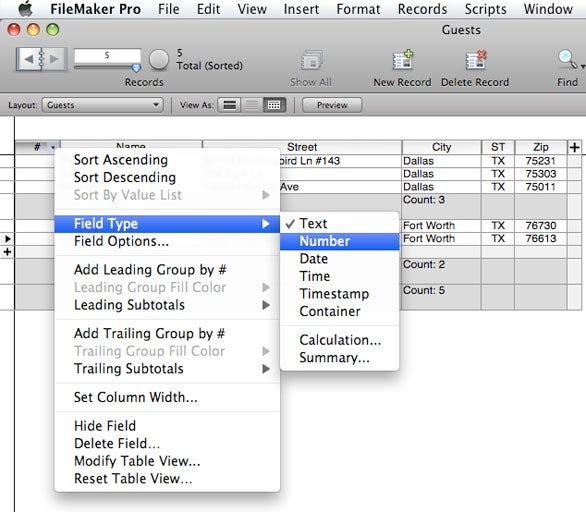
The greatly improved table view in FileMaker Pro 11 is the default view when you create a new database, allowing you to create new fields by simply clicking a + button (shown here to the right of the Zip field). In this shot, the user has created some fields, added some data, then created a new field (“#”), moved it into place as the first column, and the user is now changing the type of this field from text to number. Note also that the user has previous defined a Quick Report that groups and counts records by City.
The new Quick Find search field in the Status Toolbar looks like your Web browser’s search field or the quick search fields in many other Mac OS X apps. It simply does a quick search for records that have your find criterion in any of the fields on the current layout. When you need precision, you simply switch into Find mode and enter your find criterion in the right field, as you’ve always done in FileMaker.
Although FileMaker Pro 11 tries to make it unnecessary for you to go under the hood, you will end up in Layout Mode sooner or later. When you do, you’ll notice the new Inspector, which provides quick access to various property palettes that used to be hidden in a variety of modal dialogs. And the Manage Layouts dialog now allows you to organize layouts in folders.
Charts
Perhaps the most exciting new feature (and the top reason to upgrade) is the ability to make charts. This isn’t an entirely new capability for FileMaker Pro; earlier versions could create charts with the help of third-party plug-ins or through the use of ingenious but very complicated calculation techniques. But now charting is available to everybody and is easy to use. It took me only a couple of minutes to create and format my first chart (a bar chart) and then change it into pie chart.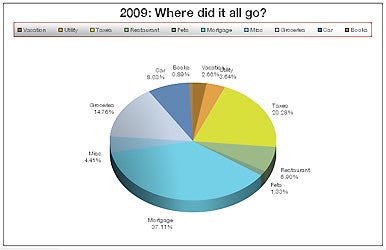
FileMaker now provides a variety of chart options allowing you to visualize your data quickly. Here, the user has analyzed 2009 expenses in a pie chart. This chart took less than 2 minutes to set up and format.
Sharing data
Two nifty features in FileMaker Pro 11 relate to the exchange or sharing of data.The new Snapshot Link saves the precise found set, layout and sort order of your current view in a FileMaker Pro Snapshot Link (.fpsl) file. You can send this little file to another user (who must have FileMaker Pro 11 and access to the database) who can open it and instantly see exactly what you were looking at.
The Snapshot Link file isn’t a true snapshot, as if you made a screen capture; nor does it save the find criteria you might have used to get the records you are looking at. It simply saves the record IDs of the records in your found set. A Snapshot Link won’t reflect records that have been added or deleted after the Snapshot Link has been created. If something has changed in a record, the record will be displayed with the new data. For these reasons, Snapshot Link seems most useful when you’re dealing with relatively stable data and you want to save customized record sets that would be hard to recover otherwise.
Snapshot Link is also a neat way to save your own found set. Say you’re planning a wedding and trying to sort out the guest list. You could create a Snapshot Link to save your mother’s preferred list, and another Snapshot Link to save your own preferred list. Here again, this functionality has been within the reach of experienced developers for a long time, but saving and retrieving found sets involved marking records or capturing record IDs and saving them in the database itself, and in either case required a little intermediate-level scripting. Snapshot Link, on the other hand, is quick and easy.
The new Recurring Imports feature was something that could be done in FileMaker Pro 10 with a little scripting, but FileMaker 11 will write the script for you in response to a couple simple questions. A Recurring Import is simply an import that occurs over and over again. You might use it, for example, to update mortgage rates daily.
For serious developers only
The emphasis in FileMaker 11 seems to be on making things easier for normal, do-it-yourself users who are not experienced developers. Nevertheless, there are a few things in FileMaker Pro 11 for experienced developers to get excited about.The new Portal Filters option makes it fairly easy to design a portal—a list showing related “child” records. For example, if you’re looking at a record in the CLASSES table, a portal might be used to show the students enrolled in a particular class. Portal filtering allows you to filter that list of related records so that, using our example, you see only students whose current grade in the class is below a certain number.
Now this, too, is something pro developers have been doing for a long time using calc fields and/or scripts. FileMaker Pro 11 makes it easier than ever before, but it stills requires some setup and the writing of a calculation formula, and I suspect it’s still a bit beyond the reach of the average FileMaker user. Experienced developers will be most grateful for this new feature, since it eliminates much of the work they used to have to do to achieve the same result.
Other improvements found exclusively in FileMaker Pro Advanced include a modest simplification of the Custom Menus dialogs and the ability to copy/paste and/or import custom functions.
Perhaps the best news for developers in FileMaker Pro 11 is that the database file format remains .fp7, the format introduced years ago with version 7. In other words, FileMaker Pro 11 does not require you to upgrade all of your existing databases if you don’t want to do so immediately.
Macworld’s buying advice
FileMaker Pro 11 is a solid upgrade with one really exciting new feature (charts) and a whole slew of more modest but nonetheless welcome improvements. If your database needs are very simple indeed, you should consider FileMaker Inc’s consumer database product, Bento ( ). If you need to share a database, if you are building a relational database, or if you simply need the more advanced scripting and other features found in FileMaker Pro or FileMaker Pro Advanced, then this new version of FileMaker Pro offers Mac (and Windows) users the best combination of power and ease of use you’ll find anywhere. And if you’ve been using spreadsheets to list data because you found the spreadsheet user interface easier to understand or because you needed to chart your data, well, you really ought to take a look at FileMaker Pro 11. You might never launch a spreadsheet again.
). If you need to share a database, if you are building a relational database, or if you simply need the more advanced scripting and other features found in FileMaker Pro or FileMaker Pro Advanced, then this new version of FileMaker Pro offers Mac (and Windows) users the best combination of power and ease of use you’ll find anywhere. And if you’ve been using spreadsheets to list data because you found the spreadsheet user interface easier to understand or because you needed to chart your data, well, you really ought to take a look at FileMaker Pro 11. You might never launch a spreadsheet again.





0 comments